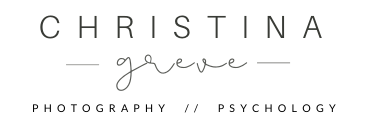If you wonder how to photograph and edit photos in the highly popular bright, light and airy style, this post is for you. Bright and airy photos look so fresh and inviting + they are great for the Spring and Summer season.

To create the bright, airy aesthetic in your photos there are three important phases you need to pay attention to:
- Your scene/surroundings
- Your Camera settings
- And finally, the editing process
So let’s look at the first step…
1. Consider Your Surroundings

If you want to make light and airy photos, editing is only half the battle. To achieve the light and airy look, you’ve got to give yourself a solid foundation in the images you shoot.

First of all you need is a good source of natural daylight. To add a wonderful sense of lightness to your photos the best place to set up your scene is in a room with white walls and a large window. But the most important thing is plenty of light. You want to aim for that Spring feeling with gloomy light.
The next step is to include light-colored objects that reflect the light that strikes them. Make sure your background and surface is white or in light soft tones; this could be any pastel color, light gray or creamy tones.


Your choice of props will play an important role as well. Go for props with light colors. This could include things like soft linen, glassware, natural coloured tableware, light-coloured wood, marble, pastel coloured flowers or colourful food – just to give you a few ideas. Lighter tones will help convey the airy atmosphere.


Also consider the space in your image. The more empty (white space) you include the easier it will be to create an “airy” feeling.
When you keep your scene simplistic with less items in the frame you naturally create a sense of lightness and brightness. So focus on keeping your styled scene clean and clutter free.
2. Camera Settings


Use a Wide Aperture
A wide aperture like f/2.8, f/2.0 or f/1.8 will create a classic shallow depth of field. Meaning that the areas before and after the point of focus that appear sharp will be out of focus. This is ideal if you want to soften the background, keeping only your subject sharp.

Raise ISO
Don’t be afraid to play with ISO as well. Raising ISO just a little can help you open up the shadows and adding an even more soft bright feeling to your photo.
On beautiful and bright summer days it can be easy to create bright photos just with your camera and no editing. But on dark, overcast days the lack of light can be a challenge and this is were ISO will be your rescue.
3. The Editing Process

The last phase is the editing. How you edit the photo will play a major role in how bright and airy your image will look. It might even be the most important step.
Personally, I use Lightroom and Photoshop to edit my photos, but if you don’t have these programs you can also use a free online software program called Fotor.com. So let’s look at how you can brighten your photos in all three programs.
How To Brighten Your Photos In Lightroom

The simplest way to brighten your photo in Lightroom is to use the Exposure tool and the Shadow tool. These tools will have the most impact on the brightness.
If you look at the image below you will see that the shadow slider is dragged almost all the way to the right. This is how I like to start the brightness process. The shadow tool will soften the shadows and add a soft brightness to the image.
The Exposure tool is a bit more agressiv so a little goes a long way. You want your image super bright but you still want to keep the details in the white areas of the photo and avoid blown-out highlights.

How To Brighten Your Photos In Photoshop

In Photoshop navigate to the Curve tool. If this is your first time using this tool it might take a little practice because the curve tool is super sensitive and you only need to make small adjustments to get a huge impact.
The Curves tool is a super quick way to brighten your image. In the Curve settings, you adjust points throughout an image’s tonal range. You add points to this graph and pull either up or down to increase or decrease the shadows or highlights, depending on where you placed the point.
To brighten the photo lift the curve at the top and in the center as seen in step 1 and 2. This will brigthen your image. Even a little goes a long way. In step 3 you can lower the curve to bring in contrast and give your photo more depth. (See image below).

To brighten the photo even more in photoshop click on levels. Now use the three arrows (see image below).
Step 1. Slide the arrow to the left side. This lift the highlights.
Step 2. Drag the slider to the left as well. this brightens the mid tones.
Step 3. Finally, you can move the arrow to the right to bring in contrast and give your photo depth.

The Levels tool is much easier to control for a beginner than the curve tool, so if you find that the Curve tool is a challenge simply start practicing with the Levels tool. You can also use the brightness/contrast tool for even more effect.
How To Brighten Your Photos In Fotor.com

Fotor is an online editor program. This is a great option if you’re new to photography, don’t have Photoshop or Lightroom yet, and just want a simple and quick way to edit pictures.
By signing up with your email you can use their free version which allows you to edit your photos. If you pay for a membership you get access to a lot more tools and options, but to brighten your photo you just need the free version.
To get started simply go to Fotor.com and click on “Edit a Photo”.
Now upload your photo and click on the blue Botton “1-Tap Enhance”. This excellent feature will automatically give you a great starting point and save you some work.

Next, click on “Fine Tune”. This opens up three features controlling the exposure, highlights and shadows. All three tools are going to help brighten your image even more.
The general rule of thumb is that you can go high on the shadow slider. When you scroll it to the right side it will open up all the shadows in your image making it look more soft and bright.
When it comes to exposure and highlights you typically have to be a little more careful and just raise them a little. Of course this depends on the individual photos, so you gotta try and use your eyes to see what looks good. (see image below).

When you are happy with the result you click “Export” in the top menu to download your photo.
That’s it. I hope you will have a lot of FUN playing with the bright and airy style.
With Love, Christina
✅ Do you wish to take beautiful, inspiring and soulful pictures? I’m here to help! I share my BEST tips in my FREE 5-day online course. Grab the FREE download and start learning NOW!