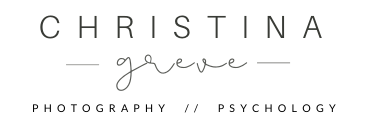Color collages are a fantastic way to showcase your photos in a new and interesting way + they are so much FUN to create.
When you put your photos in a collage along with a matching color palette you can inspire the viewer in a way standalone images can’t.

Collages can be a creative way to up-level your social media strategy, promote the essence of your brand or feature products on your website.
In this tutorial I will show you two examples. In the first example I show you how to design a collage for Instagram Story and in the second example I teach you how to create a collage for your website or blog.

To design a collage with photos and a matching color palette I use a website called Canva. You can get started on Canva for free. They also have a paid version with more possibilities.
So let’s get started!
How To Make A Photo Collage With A Matching Color Palette In Canva – For Instagram Stories
STEP 1: Go to Canva.com and click on “Instagram Stories”. After you click the workspace will automatically open up.
STEP 2: Make sure to start with a blank canvas.

STEP 3: In the panel to the left side pick “Elements”.
STEP 4: Now scroll down until you see the “GRIDS”. Pick your favourite. I like to use the template with an image on one side and small squares on the other side. I will use the large area for the image and the small squares for the color palette.

STEP 5: To upload your own photo click on “UPLOADS” in the left side menu. Then click on the purple “Upload Media” button.
STEP 6: When your image is uploaded you can drag it over to the photo grid and place it in the large photo area.

STEP 7: Now you’re ready to add your color palette. To begin simply click on the first small square. Then click on the color box in the top menu to open up the color panel.
STEP 8: To pick a color from your photo look under “Photo Colors” which present you the most dominant colors in your photo. I prefer to arrange the colors so they go from light to darker, but you can do it anyway you desire.

STEP 9: When your design is ready it’s time to download it. Click on the “download” button. Choose JPEG or PNG for the best quality. I find that PNG often gives the sharpest result.
STEP 10: Finally, click the purple download button and the design will download to your computer. Now transfer the image onto your phone. You can also download the Canva app on your phone and then access it from there. Share your beautiful design on Instagram. Feel free to tag me if you want me to see it.

In the next example, I will show you how to create a collage for your website or blog. The process is very similar but I want to show you a different way to do it.
Are you ready?
How To Make A Photo Collage With A Matching Color Palette In Canva – For Websites

STEP 1: Go to Canva.com and type “Photo Collage” in the search. Now you will see a selection of ready-made templates.
STEP 2: Find a template that you would like to work with as your starting point and click on it.

STEP 3: When the template opens up you can begin your design process. You can change the background color, the images and the color boxes as well as removing elements you don’t want to keep.
STEP 4: To replace the template photos with your own photos click on “Uploads” in the left side menu. Then upload the photos you want to use. Drag the photos to the board and place then where you want them.

STEP 5: To change the colors simply click on a color in the template and then click on the little coloured square in the top menu. This opens up the color panel.
STEP 6: To pick a color from one of your photos see under “Photo Colors” which shows the most dominant colors in your photos.

STEP 7: When your design is ready click on the download arrow in the top menu. Choose JPEG or PNG.
STEP 8: Download the collage to your computer and enjoy the result.
Below you can see a few more collages that I designed.
Happy creating!
Love, Christina
✅ Do you wish to take beautiful, inspiring and soulful pictures? I’m here to help! I share my BEST tips in my FREE 5-day online course. Grab the FREE download and start learning NOW!